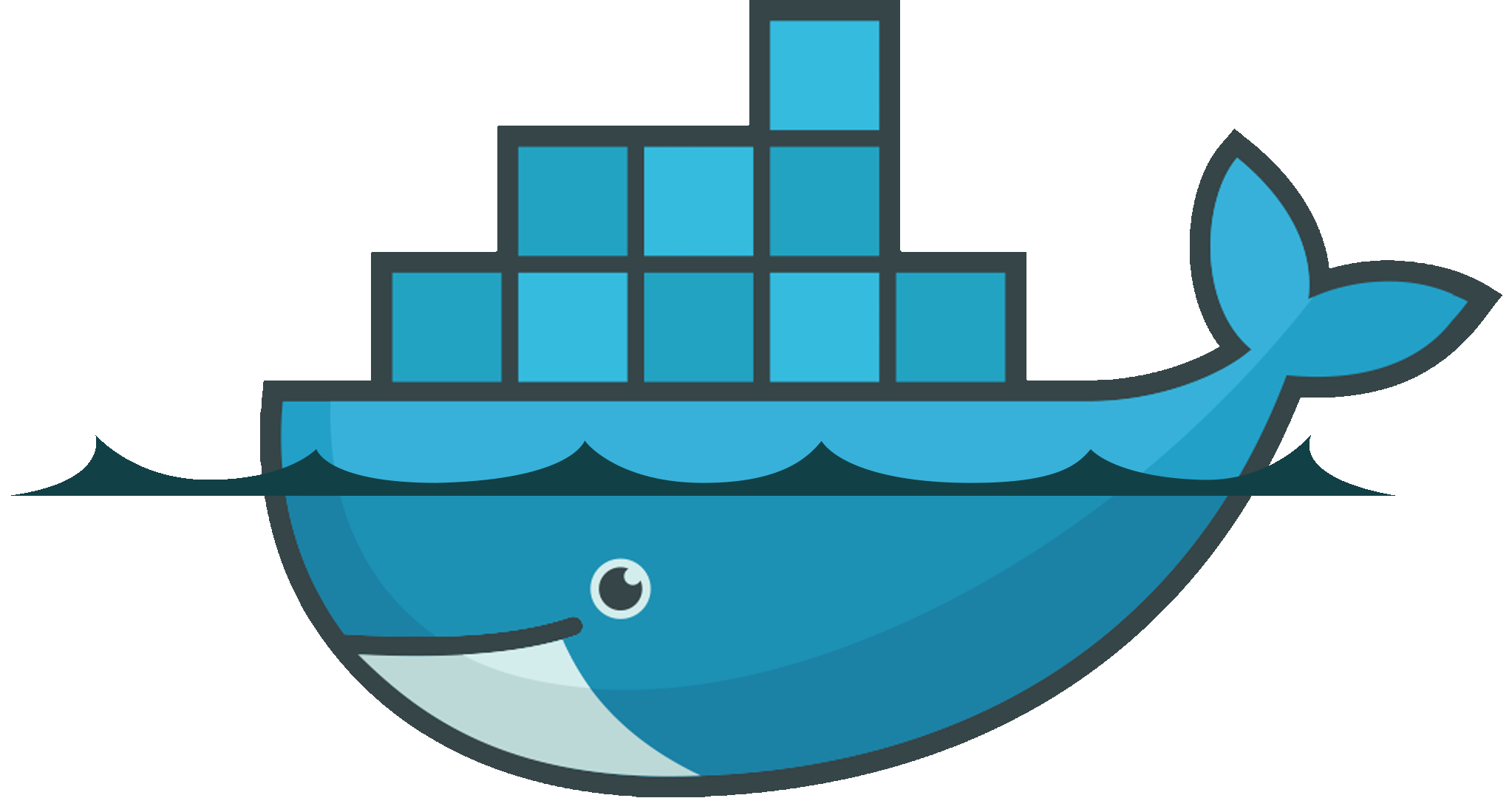
Welcome to the world of containerization, where deploying applications becomes as easy as pie! In this blog post, we’ll delve into Docker, one of the most popular containerization platforms out there. Whether you’re a seasoned developer or just starting out, this guide will walk you through the basics of Docker in plain, human-friendly language. By the end, you’ll be ready to containerize your own applications with confidence.
What is Docker?
Think of Docker as a magic box that encapsulates your application and all its dependencies into a neat, portable package called a container. Unlike traditional virtual machines, containers share the host operating system’s kernel, making them lightweight and incredibly fast to start up.
Getting Started with Docker:
To get started with Docker, you’ll need to install the Docker Desktop application on your computer. Once installed, you’ll have access to the Docker command-line interface (CLI), which you can use to interact with Docker.
Let’s Containerize a Simple Web Application:
Imagine you have a simple web application written in Node.js that you want to containerize with Docker. Here’s how you can do it step by step:
- Create a directory for your project and navigate into it.
- Inside the directory, create a file named
app.jsand add the following code:
const http = require('http');
const server = http.createServer((req, res) => {
res.writeHead(200, {'Content-Type': 'text/plain'});
res.end('Hello, Docker!\n');
});
server.listen(3000, '0.0.0.0', () => {
console.log('Server running on port 3000');
});- Next, create a file named
Dockerfile(no extension) in the same directory and add the following content:
FROM node:latest
WORKDIR /app
COPY . .
EXPOSE 3000
CMD ["node", "app.js"]This Dockerfile specifies that we want to use the official Node.js Docker image, copy our application files into the container, expose port 3000, and run app.js when the container starts.
- Now, open a terminal window, navigate to your project directory, and build your Docker image by running the following command:
docker build -t my-node-app .This command tells Docker to build an image based on the instructions in your Dockerfile and tag it with the name my-node-app.
- Once the image is built, you can run a container based on that image using the following command:
docker run -p 3000:3000 my-node-appThis command tells Docker to run a container based on the my-node-app image and map port 3000 on your host machine to port 3000 inside the container.
Congratulations! You’ve just containerized your first application with Docker. You can now access your web application by navigating to http://localhost:3000 in your web browser.