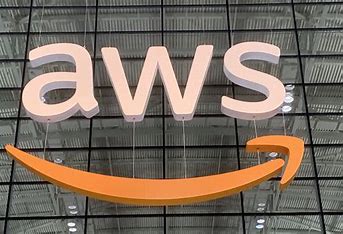
Welcome to the world of AWS, where you can unleash the power of the cloud to host your web applications! In this beginner-friendly guide, we’ll walk through the steps of setting up a simple web application on AWS. By the end of this tutorial, you’ll have your application up and running in no time.
Prerequisites:
Before we begin, make sure you have an AWS account. If you don’t have one yet, you can sign up for a free tier account at aws.amazon.com. Also, ensure you have basic knowledge of web development and are comfortable with using a command-line interface.
Step 1: Prepare Your Web Application
For this tutorial, we’ll create a basic “Hello, World!” web application using HTML and JavaScript. You can use any text editor of your choice to write the code.
Create a new directory for your project and inside it, create an HTML file named index.html. Add the following content to the file:
<!DOCTYPE html>
<html lang="en">
<head>
<meta charset="UTF-8">
<meta name="viewport" content="width=device-width, initial-scale=1.0">
<title>Simple Web App</title>
</head>
<body>
<h1>Hello, AWS!</h1>
<p>Welcome to my simple web application hosted on AWS.</p>
</body>
</html>Save the file and close the text editor.
Step 2: Hosting Your Web Application on AWS S3
Now, let’s host our web application using Amazon S3 (Simple Storage Service), which allows us to store and serve static web content.
- Log in to the AWS Management Console and navigate to the S3 service.
- Click on the “Create bucket” button to create a new bucket. Give your bucket a unique name and choose the region closest to your target audience.
- Leave the default settings for the rest of the options and click on the “Create bucket” button.
- Once the bucket is created, select it from the list and click on the “Upload” button to upload your
index.htmlfile. - Follow the prompts to upload the file and make sure it is set to public access.
- Once the file is uploaded, select it from the list, and in the “Properties” tab, click on the “Static website hosting” card.
- Enable static website hosting and specify
index.htmlas the index document. - Note down the endpoint URL provided by S3. This is the URL where your web application will be hosted.
Step 3: Accessing Your Web Application
Congratulations! Your web application is now hosted on AWS S3. You can access it by navigating to the endpoint URL noted down in the previous step using a web browser.
Conclusion:
In this tutorial, we’ve learned how to set up a simple web application on AWS using Amazon S3. Hosting your application on AWS gives you the flexibility, scalability, and reliability of the cloud, allowing you to reach a global audience with ease. Now that you’ve mastered the basics, feel free to explore more advanced AWS services to enhance your web applications further. Happy coding!